Dynamic Analysis with JDWP
Work In Progress - Initial Rough Draft
Debugging Android Applications
When I first jumped into Android rooting (circa 2016), as a long time gdb user, I had always assumed that adb was the "debugger". Now that we know this is very wrong, I had the same question at the beginning of this year: How do I run a debugger on an Android application running on Android?
Android Developers may laugh because the functionality is built right into Android Studio. You write your code, click some items, and you are debugging line by line in either the emulator or the physical device. But one key aspect to that is that, the normal Android developer has the build files and source code to accompany their debugging sessions. All I have is some minimal knowledge of the ABI, mostly because Android is Linux. What do you do when you want to run an APK in a debugger that you do not have the source code for?
Native Libraries and JVM Execution
To review, an APK is made up of metadata, resources, native (or CPU architecture specific) executable code, and CPU architecture agnostic bytecode. When Android launches a process, (roughly) it forks from a initial system process (zygote) and loads the infrastructure to start execution of the "Main Activity" defined in the AndroidManifest. There is no traditional main() to start an APK like there is in standard C/C++ applications. The developer defined "Main Activity" in Dalvik Bytecode is the entry point. The native libraries are lazily loaded when the bytecode specifies that in needs the libraries loaded. Many applications will do this early in execution to maintain a smooth user experience, but there are no guarantees that this will happen.
When running a process with a debugger, you can debug the process with something like gdb, but you'll be purely in the native code space. This means you'll be breaking, watching, and stepping code from the Zygote forked process and Android Runtime library (ART). You can also break and step code in native libraries, but setting up these breakpoints before the libraries have actually been loaded can be tricky. If you are able to successfully hook into a native library, you also have the complexity of waiting for the Dalvik bytecode to call into the library and when you return to Dalvik space, there is no real visibility into the Java/Kotlin side of the code. This all leads us to my original question: How does one debug the Dalvik bytecode execution?
Java Debug Wire Protocol (JDWP)
Oracle states the Java Debug Wire Protocol (henceforth JDWP) as:
the protocol used for communication between a debugger and the Java virtual machine (VM) which it debugs (hereafter called the target VM).
Android provides the JDWP as a means to debug the Dalvik execution. The specifics about JDWP can be read at:
-
Java Debug Wire Protocol - An overview of the packet format and datatypes used in the protocol.
-
JDWP Protocol Details - A specification of each of the RPCs, their inputs, outputs, and error formats in the context of the packets described in the Java Debug Wire Protocol page.
There is little need to understand this protocol unless you are developing your own debugger. The point that I am trying to make is that any debugger that supports this protocol will likely be able to be used as a debugger for Dalvik byte code in an Android application. jdb is one such debugger. jadx-gui is another common tool that implements JDWP. There is one more special case that we'll discuss later.
Native Debuggers, JDWP Debuggers, and Frida
So far, we've discussed 3 different mechanisms that can be used to debug or dynamically analyze the runtime state of an Android application. All of these are independent of each other and can be used simultaneously (with care). Of course there will be edge cases where you could setup a gdb hook that Frida clobbers or you could be doing something with gdb or Frida that halts the JDWP itself while monitoring bytecode. But in general, they can all coexist in the same running process without issue.
When using all three interactively, you'll want 3 different shells or panes that show them all separately. If you are programmatically interacting with these mechanisms, you'll always be managing them via 3 different sockets, but you can interlace interactions quite nicely. For example, maybe you've setup some Frida RPCs to read native memory so that while you are stepping through bytecode that doesn't have raw memory access, you can see what is happening in the physical (or native) environment.
Targeting An Application For Debugging
A native application (on a rooted device) can always be ptrace-d or attached to by a native debugger. The JDWP agent code on the other hand is only made active by the Dalvik code itself and only when an APK both declares itself debuggable and has been targeted for debugging. The declaration of debuggable was performed in a previous section on APK reconstruction. The targeting of a APK for debugging can happen in two ways:
- You can open Developer Options in the Settings of Android, drop down the option "Select debug app" and select the application you want to debug. This can be either the package name or the display name of the application. I recommend also selecting the option "Wait for debugger".
If you selected "Wait for debugger", when you now start the application you'll see a modal that pops up saying "Wait For Debugger". At this point you can cancel the operation by clicking "Force Close" or attaching with a debugger.
At this point I'd like to highlight that to find and select the application, it was kind of annoying. The list of possible application to target for debugging can be very long because it includes all of the system packages and third party packages. They are (thankfully) in alphabetical order, but there is no way to filter the list so you end up scrolling, scrolling, scrolling. This is made even worse when you have to do it on a developer host via the emulator GUI or scrcpy GUI. Luckily there is an easier way. Using adb, simply run the following:
adb shell am set-debug-app -w com.example.hellojni
To unset any application for debug, run the following:
adb shell am clear-debug-app
Once the application has been targeted for JDWP based debugging, there is one more annoying step that needs to be handled. JDWP is a packet based protocol that generally operates over TCP. When JDWP is enabled for a process, there is a convention that says that its JDWP port will be the same as the process id. The issue is that port is only accessible within the Android system. Therefore we need to forward the internal JDWP port to a developer host accessible TCP port. This is achieved with the adb forward command.
adb jdwp
Before forwarding the port, I'll mention that a lot of online documentation will say you must use the adb jdwp command to see all of the JDWP ports that are available for debugging. I personally find this information useless because it only lists the ports. It can be useful to verify the port you plan to forward is available, but that is it. To make matters more weird, the adb jdwp command never seems to return. You have to Ctrl-C out of it. Meh.
adb forward
In brief, when forwarding a JDWP port, I do something like the following. Note: I use 8700 as a convention, but you can use any available port on your developer host. Presuming my targeted process PID was 18431, I'd do:
adb forward tcp:8700 jdwp:18431
At this point, we can now connect to the process with a debugger via 127.0.0.1:8700 on the developer host. You can also chain this out to other hosts via SSH forwarding if desired or required.
Right, so to forward a JDWP port to a developer host accessible port, you need to:
- Targeted the application for debug
- Start the application
- Get the application PID
- Forward PID-port to developer TCP-port
The first two can be done manually in the GUI. And sometimes that can be easier. But if you are starting the application hundreds or even dozens of times, you want to automate as much of the process as possible. The following is a script that can be used to assist with auto starting:
#!/usr/bin/env bash
# Target the application for debugging
PKG=com.example.hellojni
INTCAT=android.intent.category.LAUNCHER
adb shell am set-debug-app -w $PKG
# Fetch the application's launch activity
ACT_NAME="$(adb shell cmd package resolve-activity -c $INTCAT $PKG)"
ACT_NAME=$(printf "%s\n" "$ACT_NAME" | grep -oP 'name=\K\S+' | head -n 1 | sed -s "s/$PKG/$PKG\//")
# Launch the application
adb shell am start -n $ACT_NAME
# Get the PID
PROC_PID=$(adb shell ps -A | grep $PKG | awk '{print $2}')
# Forward the port
adb forward tcp:8700 jdwp:$PROC_PID
The above script does make some assumptions about the structure of the APK, but hopefully they are reasonable and will work for any of your setups. I usually drop the above script in the folder specific to the target apk. In this case I'd put it in ~/apks/hellojni/setup-debug.sh. (Ensure its executable with chmod +x ~/apks/hellojni/setup-debug.sh.)
Java Debugger (JDB)
Now that the application is sitting there waiting for a debugger, lets attach the terminal based Java Debugger (jdb) to the process. Presuming ou are in a (adb-venv) environment, jdb should already be in your path. We can attach jdb with the following command:
jdb -attach localhost:8700
If everything successfully connected, the application will resume. You can choose to set a breakpoint that may or may not execute later, but the automatic resume is a bit of a let down if you wanted to see how the application was initializing. Kill jdb REPL with exit and restart the wait screen by running ~/apks/hellojni/setup-debug.sh again. Note: When starting an application from adb that is already running, Android will restart the process instead of launching a second.
Now this time, when we attach jdb to the process, we'll immediately have it submit a suspend call. This gets about as close to the initialization as you can with pure jdb debugging:
cat <(echo "suspend") - | jdb -attach localhost:8700
Once it has successfully connected, the "Waiting for debugger" modal should go away, but the application should remain unusable. It'll seem like its locked up and non-responsive if you try to use it. This means its suspended (i.e. at a breakpoint) and now is a good time to take a look around inside the Dalvik's VM process space.
You can list available jdb command with:
> help
A simple way to set a breakpoint for later is through the stop command. If you want to break on the ActivityHelloJniBinding.bind() method, you'd specify the fully qualified Java class name and method:
> stop in com.example.hellojni.databinding.ActivityHelloJniBinding.bind
Deferring breakpoint com.example.hellojni.databinding.ActivityHelloJniBinding.bind.
It will be set after the class is loaded.
When running this specific breakpoint, since we're suspended at the start of the process, the class itself has not been loaded yet. That is what it means by "Deferring breakpoint". The way JDWP works, the actual breakpoint can not be set until the class is loaded, therefore jdb does some record keeping. jdb will watch for every class that is loaded and when it sees a class that it has a breakpoint for, it'll then set the breakpoint.
Once you are satisfied with your processes place in existence and you are ready for execution to continue, you may use the resume command. The resume command can specify a specific thread (based on JDWP thread id) or implicitly resume all Dalvik threads if there is no argument.
Example resume by a thread by ID: resume 21574.
Example resume of all threads (compressed for readability):
> resume
All threads resumed.
> Set deferred breakpoint co..ng.ActivityHelloJniBinding.bind
Breakpoint hit: "thread=main", co..ng.ActivityHelloJniBinding.bind(), line=62 bci=0
main[1]
In the above example output, we had told jdb to stop at a specific place in the code. You'll see that the actual breakpoint was not set until after we resumed. Then a short time after that, the target location was reached and the code is now suspended again. This time the prompt is not a > but an actual main. This is an indication from jdb that we're running the the main thread. You can also see in the Breakpoint hit line that we're at the breakpoint we specified in the main thread. It also is indicating our breakpoint is at source code line 62 and we're at bytecode index (bci) 0.
- line - The source code line information is quite meaningless without the source code.
- bci - The bytecode (i.e. smali code) has an atomic unit of 16 bits. The index starts at the beginning of the method (not the class and not the file). Therefore, to get the 8-bit byte offset of the instruction, its
bcidivided by2. The BCI is what the Dalvik program counter (PC) points at when executing each instruction. This is one of the most important concepts to understand to walk raw DAlvik code.
Ok, so our Dalvik breakpoint worked, what about a native breakpoint? You don't need to follow along with this, but if you do try to set a break point on a JNI entrypoint (i.e. a native library) in jdb, you'll get an error that resembles the following:
> stop at com.example.hellojni.HelloJni.stringFromJNI
> Exception in thread "event-handler" com.sun.jdi.NativeMethodException:
Cannot set breakpoints on native methods
at jdk.jdi/com.sun.tools.jdi.EventRequestManagerImpl.createBreakpointRequest
(EventRequestManagerImpl.java:842)
at jdk.jdi/com.sun.tools.example.debug.tty.BreakpointSpec.resolveEventRequest
(BreakpointSpec.java:85)
at jdk.jdi/com.sun.tools.example.debug.tty.EventRequestSpec.resolve
(EventRequestSpec.java:73)
at jdk.jdi/com.sun.tools.example.debug.tty.EventRequestSpecList.resolve
(EventRequestSpecList.java:68)
at jdk.jdi/com.sun.tools.example.debug.tty.EventHandler.classPrepareEvent
(EventHandler.java:246)
at jdk.jdi/com.sun.tools.example.debug.tty.EventHandler.handleEvent
(EventHandler.java:112)
at jdk.jdi/com.sun.tools.example.debug.tty.EventHandler.run
(EventHandler.java:74)
at java.base/java.lang.Thread.run
(Thread.java:833)
jdb does not support setting breakpoints on native calls. Note: This is a limitation of jdb alone.
Exploring The jdb Breakpoint
Listing available threads and their states in jdb can be accomplished with the threads command. Note: Only VM threads are halted by jdb. Native threads keep going unless halted at the native level.
> threads
Group system:
(java.lang.Thread)21574 Signal Catcher cond. waiting
(java.lang.Thread)21575 ADB-JDWP Connection Control Thread cond. waiting
(java.lang.Thread)21578 ReferenceQueueDaemon cond. waiting
(java.lang.Thread)21579 FinalizerDaemon cond. waiting
(java.lang.Thread)21580 FinalizerWatchdogDaemon cond. waiting
(java.lang.Thread)21581 Jit thread pool worker thread 0 running
(java.lang.Thread)21582 HeapTaskDaemon cond. waiting
(java.lang.Thread)21586 Profile Saver running
Group main:
(java.lang.Thread)21573 main running (at breakpoint)
(java.lang.Thread)21576 binder:14381_1 running
(java.lang.Thread)21577 binder:14381_2 running
(java.lang.Thread)21583 binder:14381_3 running
(java.lang.Thread)21767 RenderThread running
When performing commands in jdb, sometimes you want information from the context of another thread. You can set the thread you're implicitly working with by running the thread command with a thread id (provided by threads command).
thread 21573
Each method in Dalvik is provided with a set of virtual registers (vregs) that act as the variables for everything that the method needs. The vregs cover for the method parameters and the local variables (that would traditionally be stack based). The locals command allows you to see these local variables. Note: Only the variables that have a direct correlation to the Java or Kotlin source code will show up in the locals. Variables or vregs that were generated from the source code (i.e. vregs that are only used in smali) are not accessible via JDWP, and jdb does not provide support for access to them.
To see what we can see, use the locals command:
main[1] locals
Method arguments:
Local variables:
= instance of androidx.constraintlayout.widget.ConstraintLayout(id=22391)
jdb has a list command that would provide a source code listing if the method we're in, if we had source code.
main[1] list
Source file not found: ActivityHelloJniBinding.java
Performing a backtrace is possible. Most documentation will indicate that you want to use the where command to see the backtrace. This is wrong for our use case because the where command omits the bytecode index (bci). Since we're working entirely from the smali code, we always want the bytecode index and therefore you should always use the wherei command when attempting to view the backtrace. (pc or program counter is the bytecode index.)
Example (compressed for readability):
main[1] wherei
[1] com.example.hellojni.databinding.ActivityHelloJniBinding.bind
(ActivityHelloJniBinding.java:62), pc = 0
[2] com.example.hellojni.databinding.ActivityHelloJniBinding.inflate
(ActivityHelloJniBinding.java:53), pc = 13
[3] com.example.hellojni.databinding.ActivityHelloJniBinding.inflate
(ActivityHelloJniBinding.java:43), pc = 2
... snip ...
[19] com.android.internal.os.RuntimeInit$MethodAndArgsCaller.run
(RuntimeInit.java:548), pc = 11
[20] com.android.internal.os.ZygoteInit.main
(ZygoteInit.java:936), pc = 312
In many cases of Java and Kotlin (by design), you'll be running within a class. From this fact, we know that there may be a this reference that we can investigate. You don't need to have the object ID to dereference the this reference. jdb allows you to use the this keyword. Note: static breakpoints like ActivityHelloJniBinding.bind do not have a this pointer, we we'll use com.example.hellojni.HelloJni.onCreate for the following example:
Do breakpoint setup (compressed for readability):
> stop in com.example.hellojni.HelloJni.onCreate
Deferring breakpoint com.example.hellojni.HelloJni.onCreate.
It will be set after the class is loaded.
> resume
All threads resumed.
> Set deferred breakpoint co..ni.HelloJni.onCreate
Breakpoint hit: "thread=main", co..ni.HelloJni.onCreate(), line=25 bci=0
main[1] wherei
[1] com.example.hellojni.HelloJni.onCreate (HelloJni.kt:25), pc = 0
[2] android.app.Activity.performCreate (Activity.java:8,305), pc = 94
/* ... snip ... */
See the instance id of the this object.
print this
Example output:
main[1] print this
this = "com.example.hellojni.HelloJni@6b30581"
See the fields of the this object.
dump this
Example output (compressed for readability):
main[1] dump this
this = {
Companion: instance of com.example.hellojni.HelloJni$Companion(id=22094)
androidx.appcompat.app.AppCompatActivity.DELEGATE_TAG:
"androidx:appcompat"
androidx.appcompat.app.AppCompatActivity.mDelegate:
instance of androidx.appcompat.app.AppCompatDelegateImpl(id=22096)
androidx.appcompat.app.AppCompatActivity.mResources:
null
androidx.fragment.app.FragmentActivity.FRAGMENTS_TAG:
"android:support:fragments"
androidx.fragment.app.FragmentActivity.mCreated:
false
/* ... snip ... */
android.content.Context.WINDOW_SERVICE:
"window"
android.content.Context.sLastAutofillId:
-1
java.lang.Object.shadow$_klass_:
instance of java.lang.Class(reflected class=co..ni.HelloJni, id=21791)
java.lang.Object.shadow$_monitor_:
-2035087999
}
Sometimes you want to capture all of the classes that are currently loaded in the process. jdb makes this easy via the classes command. jdb also makes this command useless because there is no real way to filter the list and it can be tens of thousands of classes all at once. All of the classes comes from both the general overhead of running an Android application and the fact that many classes are replicated from the forking of Zygote and its process memory.
Print all of the loaded classes (usually thousands).
classes
If you happen to have the fully qualified Java class name of a class you are interested in (Hint: Use JADX), you can lookup information about the class, including the class metadata, its methods, and its fields.
See class metadata with: class <FQCN>
main[1] class com.example.hellojni.HelloJni
Class: com.example.hellojni.HelloJni
extends: androidx.appcompat.app.AppCompatActivity
nested: com.example.hellojni.HelloJni$Companion
main[1]
See class methods with: methods <FQCN>
main[1] methods com.example.hellojni.HelloJni
** methods list **
com.example.hellojni.HelloJni <clinit>()
com.example.hellojni.HelloJni <init>()
com.example.hellojni.HelloJni onCreate(android.os.Bundle)
com.example.hellojni.HelloJni stringFromJNI()
com.example.hellojni.HelloJni unimplementedStringFromJNI()
androidx.appcompat.app.AppCompatActivity <init>()
androidx.appcompat.app.AppCompatActivity <init>(int)
androidx.appcompat.app.AppCompatActivity initDelegate()
... over 1000 more lines of methods ...
See class fields with: fields <FQCN>
main[1] fields com.example.hellojni.HelloJni
** fields list **
com.example.hellojni.HelloJni$Companion Companion
java.lang.String DELEGATE_TAG (inherited from an..pp.AppCompatActivity)
an..pp.AppCompatDelegate mDelegate (inherited from an..pp.AppCompatActivity)
... over 300 more lines of fields ...
Stepping Byte Code
Lets get back to the ActivityHelloJniBinding.bind breakpoint:
(adb-venv) $ ./setup-debug.sh
Starting: Intent { cmp=com.example.hellojni/.HelloJni }
(adb-venv) $ cat <(echo "suspend") - | jdb -attach localhost:8700
Set uncaught java.lang.Throwable
Set deferred uncaught java.lang.Throwable
Initializing jdb ...
> All threads suspended.
> stop in com.example.hellojni.databinding.ActivityHelloJniBinding.bind
Deferring breakpoint co..ng.ActivityHelloJniBinding.bind.
It will be set after the class is loaded.
> resume
All threads resumed.
> Set deferred breakpoint co..ni.databinding.ActivityHelloJniBinding.bind
Breakpoint hit: "thread=main", co..ng.ActivityHelloJniBinding.bind(), line=62 bci=0
main[1]
Before we go any further, I recommend that you use JADX to get the Smali code (including the Dalvik bytecode and offsets) for reference. jdb is not able to disassemble or even provide the raw bytecode. (Sigh).
JADX reports the method's code as (compressed for readability):
.method public static bind(Landroid/view/View;)Lcom/ex...snip...;
.registers 4
002ff04c: 0730 0000: move-object v0, v3
002ff04e: 1f00 0607 0001: check-cast v0, type@0706
002ff052: 1401 d200 087f 0003: const v1, 0x7f0800d2
... snip ...
Since we're in a breakpoint, we can step the actual code. If you follow various documentation sources and step with the command step, you'll be sorely disappointed because it runs all of the bytecode in between source code line markers all at once. This step is clearly defined for normal developers that have source code at their finger tips.
To step one (smali) instruction at a time, always use the stepi command.
stepi
>
Step completed: "thread=main", co..ng.ActivityHelloJniBinding.bind(), line=62 bci=1
main[1]
As you can see, the step increased the bci by 1. Notably, this since bci increment is not because it executed a single instruction, but because it executed a single 16-bit instruction (0730) and each index value represents a 16-bit word. I also want to point out that even though we executed the instruction, the line value is still 62.
Once more, lets run another step:
main[1] stepi
>
Step completed: "thread=main", co..ng.ActivityHelloJniBinding.bind(), line=62 bci=3
main[1]
Notice that line is still 62 after 2 instructions. You can also see that bci went from 1 to 3. This means that the single instruction (1f00 0607) that was executed was 32 bits.
If we were to do another stepi, based on what we see in the JADX alone (see above), we'd expect that the line would still be 62 and the bci would be 6 because the bci at 3 is a 48 bit instruction. Hopefully you can get a feel for the code execution pattern from here. Once you understand how the BCI and PC work, you can start to follow the code flow and everything left is understanding the Dalvik instructions themselves.
To continue execution until next assigned breakpoint, run: cont
JDB is not intuitive
At this point, a key takeaway for me is that JDB is primitive, difficult to use, and is very limiting in its exposure to all that JDWP has to offer! But it is a nice fallback when you need it.
JADX Debugging
JADX, being the amazing APK decomposer and decompiler that it is, has another trick up its sleave. JADX has a built in smali debugger that does the single instruction stepping that jdb does, but utilizing the instructions that it has from the APK decomposition, it can also actively show you the instruction that its running, the backtrace and the vregs that it has access to via the JDWP.
To begin:
-
In the terminal, once again reset the target application for debugging. For example, use the following:
cd ~/apks/hellojni
./setup-debug.sh
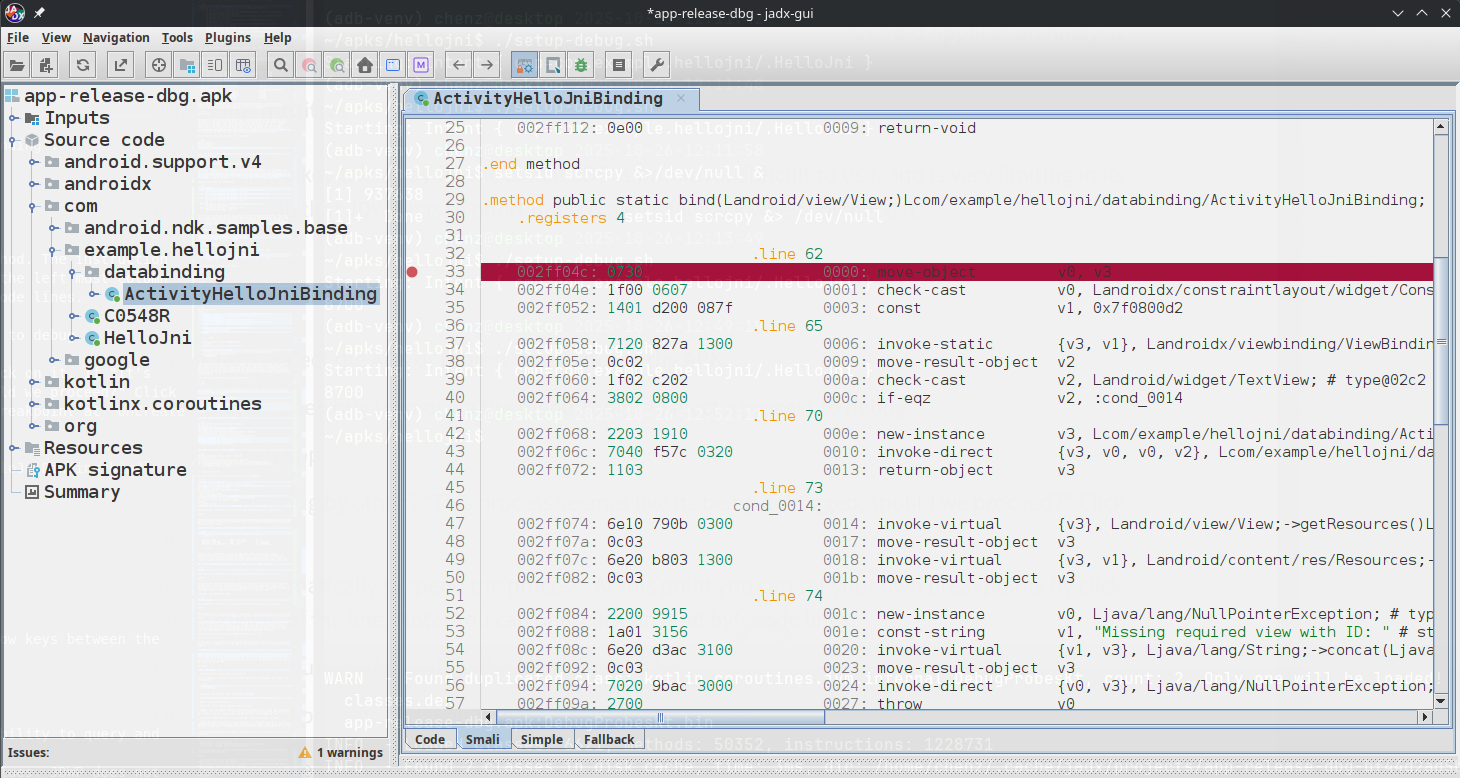
To setup the desired breakpoint in JADX:
-
Open
jadx-gui. -
Select the APK or project that matches the APK.
-
Optionally, you can also launch the process from JADX.
-
In the JADX source code viewer, open
com/example.hellojni/databinding. -
Select
ActivityHelloJniBinding -
Select the
Smaliview at the bottom of the window. -
Roughly, line ~33 should be the first instruction of the
bind()method. The instruction is0730 mode-object v0, v3. Set that as a breakpoint by clicking the left most column to the left of the code listing. Note: You can only click on read bytecode lines.
To start the debug session:
-
Click on the green bug logo or via the menu Tools -> Select a process to debug
-
Locate the target application (
com.example.hellojni) and double click on it. If "It's Debugging by other", "This process seemes like its being debugged, should we proceed?" Click OK. Note: It may restart the application and automatically attach and breakpoint atonCreate().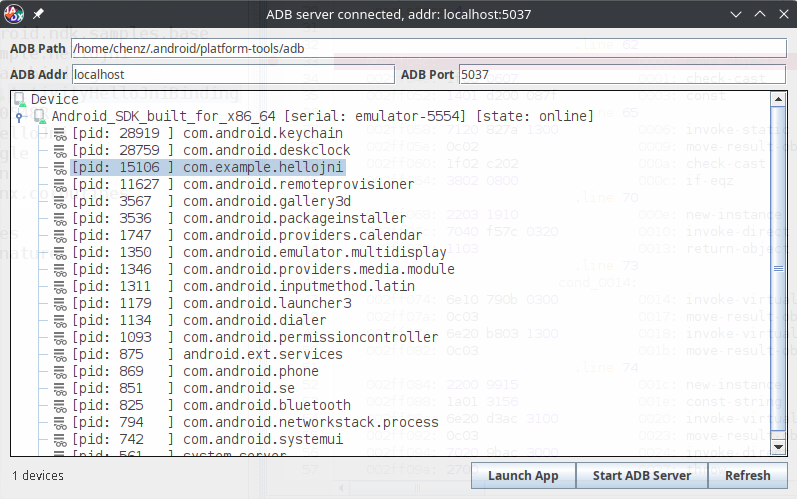
-
Click the play button (green triangle) until you hit the
ActivityHelloJniBinding.bindbreakpoint.-
Initially, JADX will bring you to an
onCreatebreakpoint setup for the main activity before the application is actually resumes.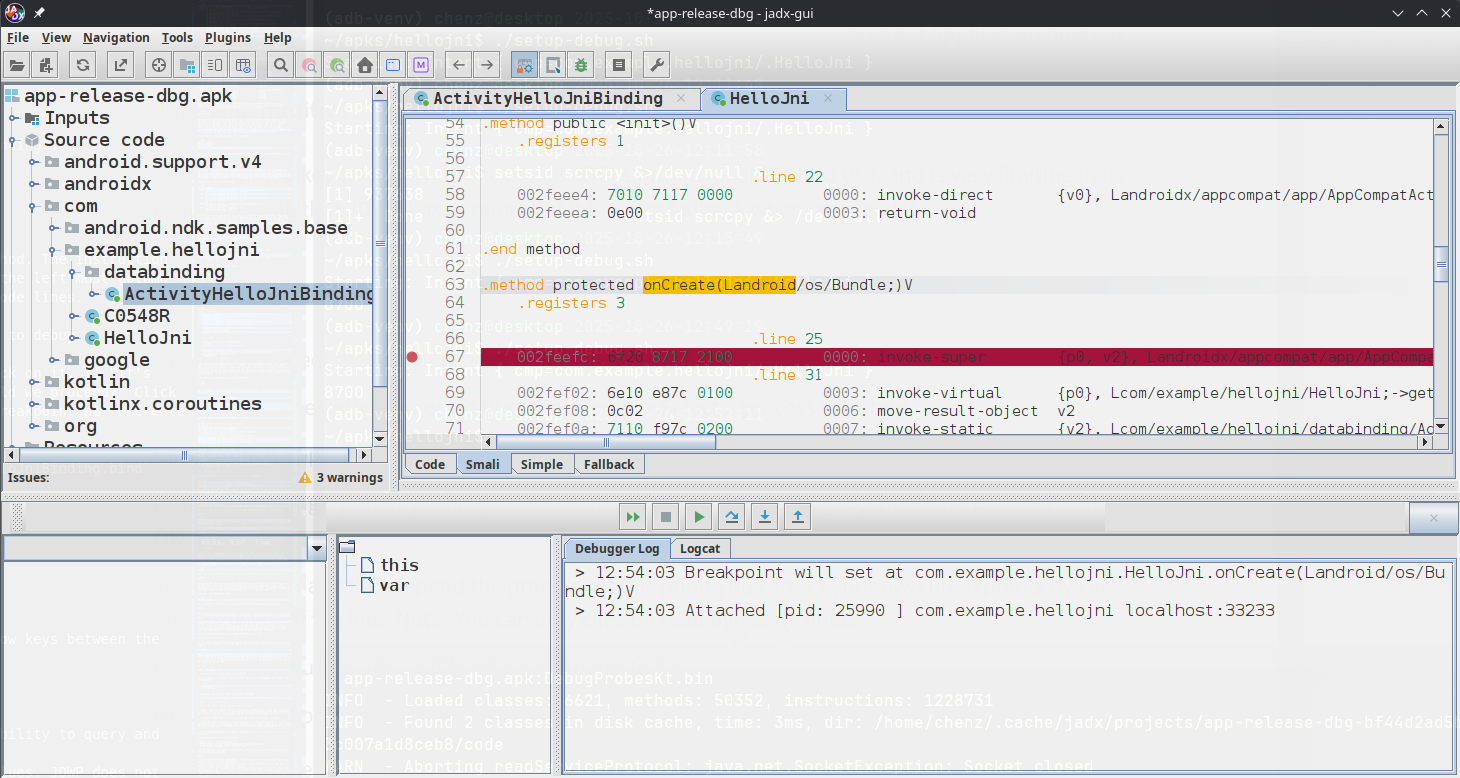
-
The first time you click "play", it will get you to the
onCreatebreakpoint.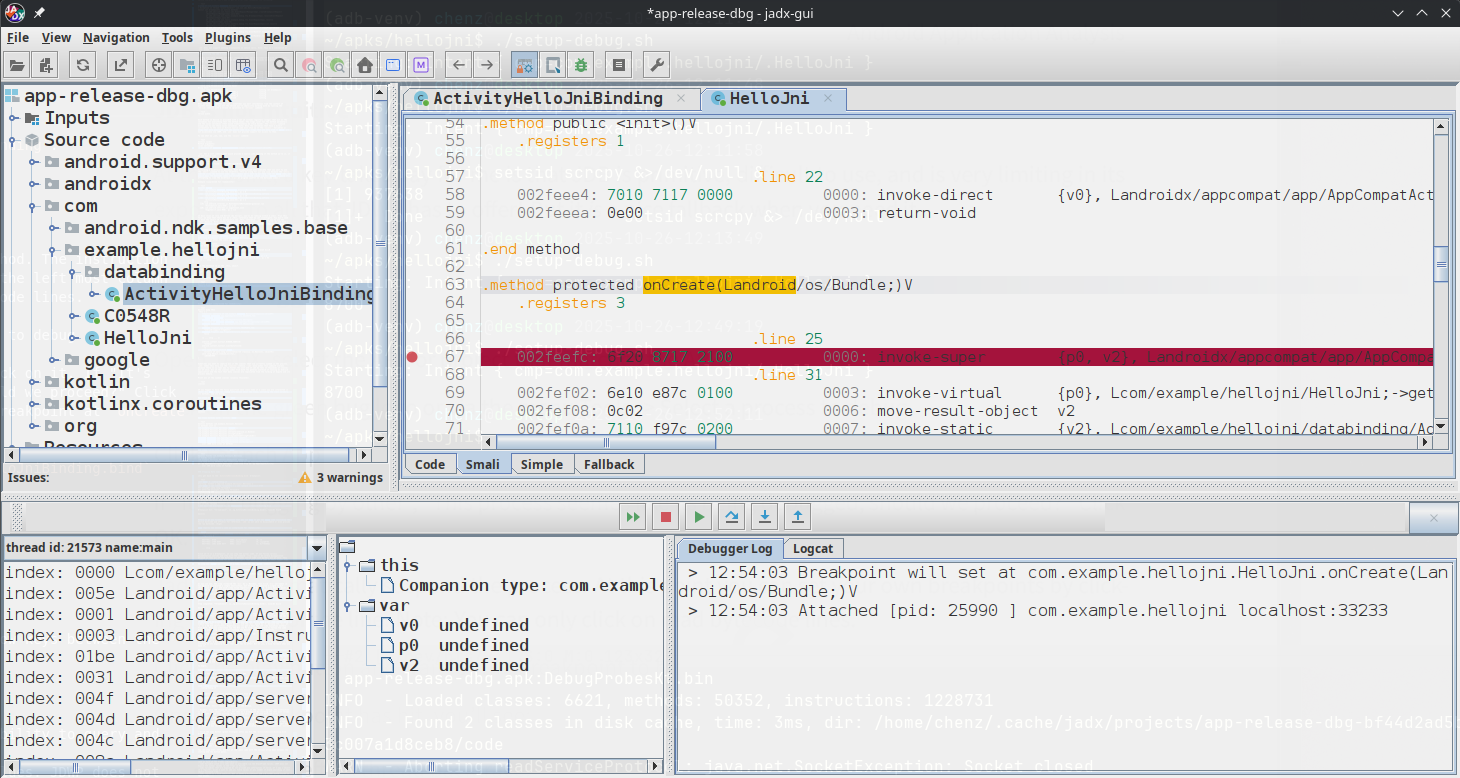
-
Finally, the second time you click "play", we'll get to our own
bindbreakpoint.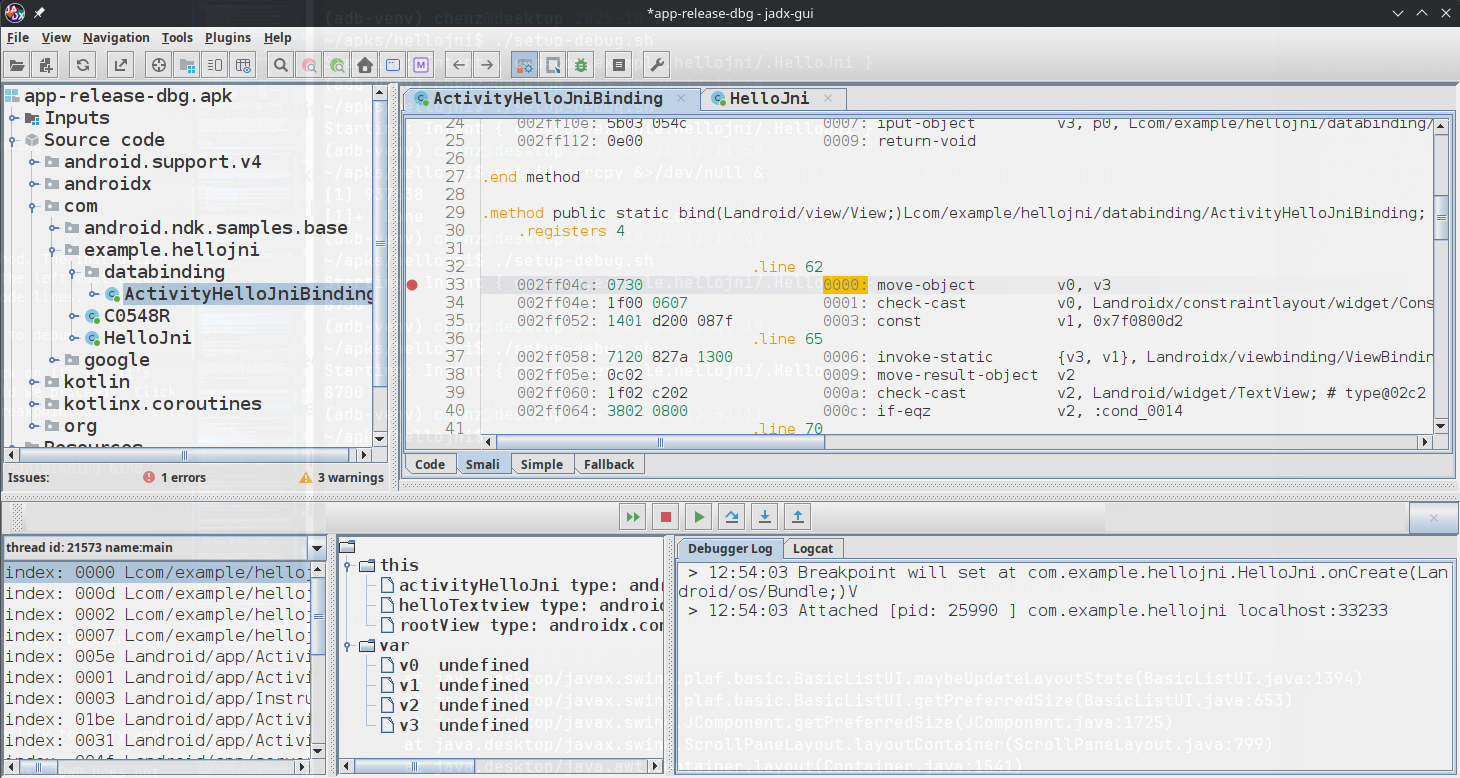
-
Once the breakpoint has hit, you'll see:
- Bottom Left - A thread backtrace.
- Bottom Middle - A watch window of this object and local variables.
- Bottom Right - Debugger Log and Android's Logcat
You can step over, into, and out of the smali code with the various arrow keys between the listing and the bottom panes.
Lets go through a few steps and walk through some of the state changes:
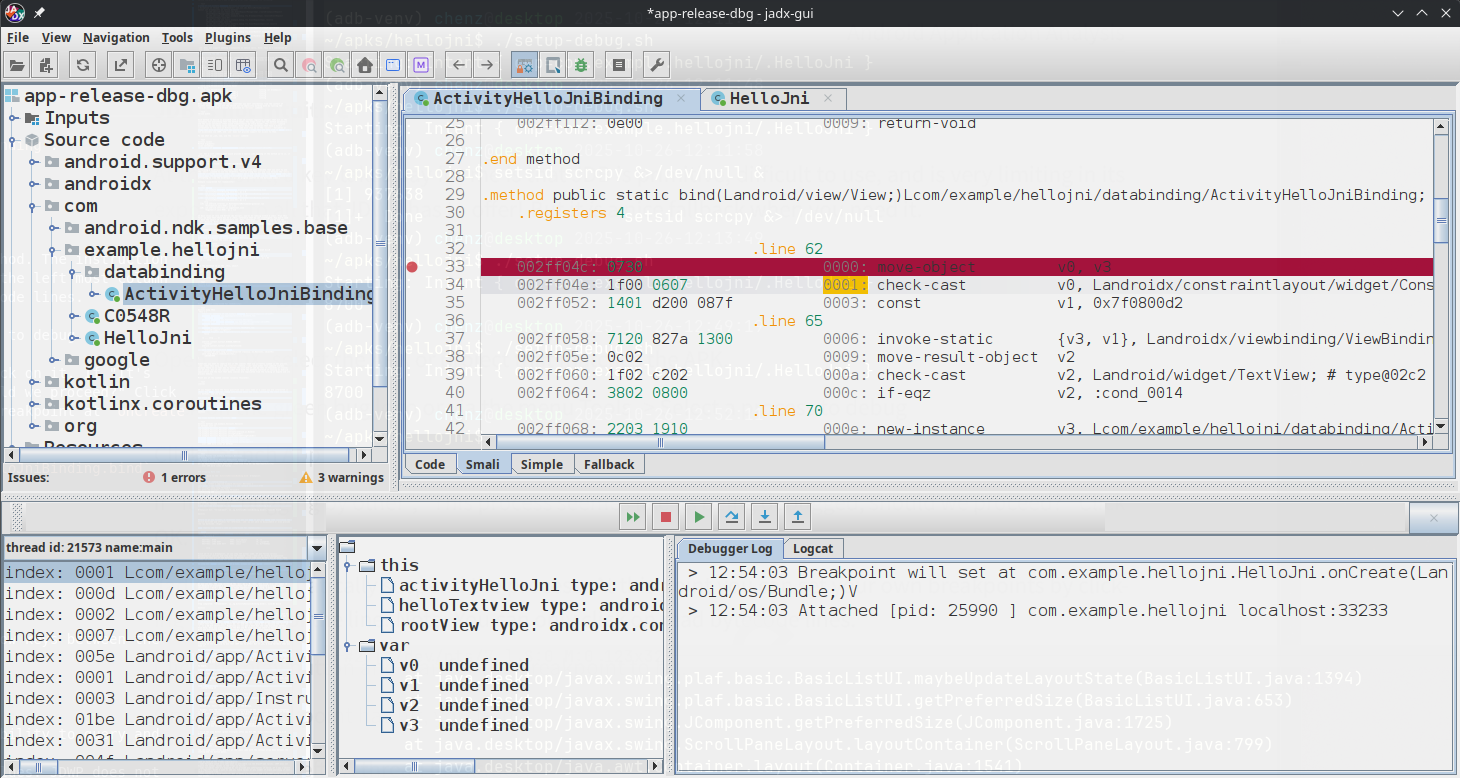
- In the above step, we see that the breakpoint is clearly highlighted in red, which is a bit misleading. The line 33 has already been executed and the PC is now pointing at
BCI:0001. You can also see the BCI value in the thread backtrace in the lower left pane.
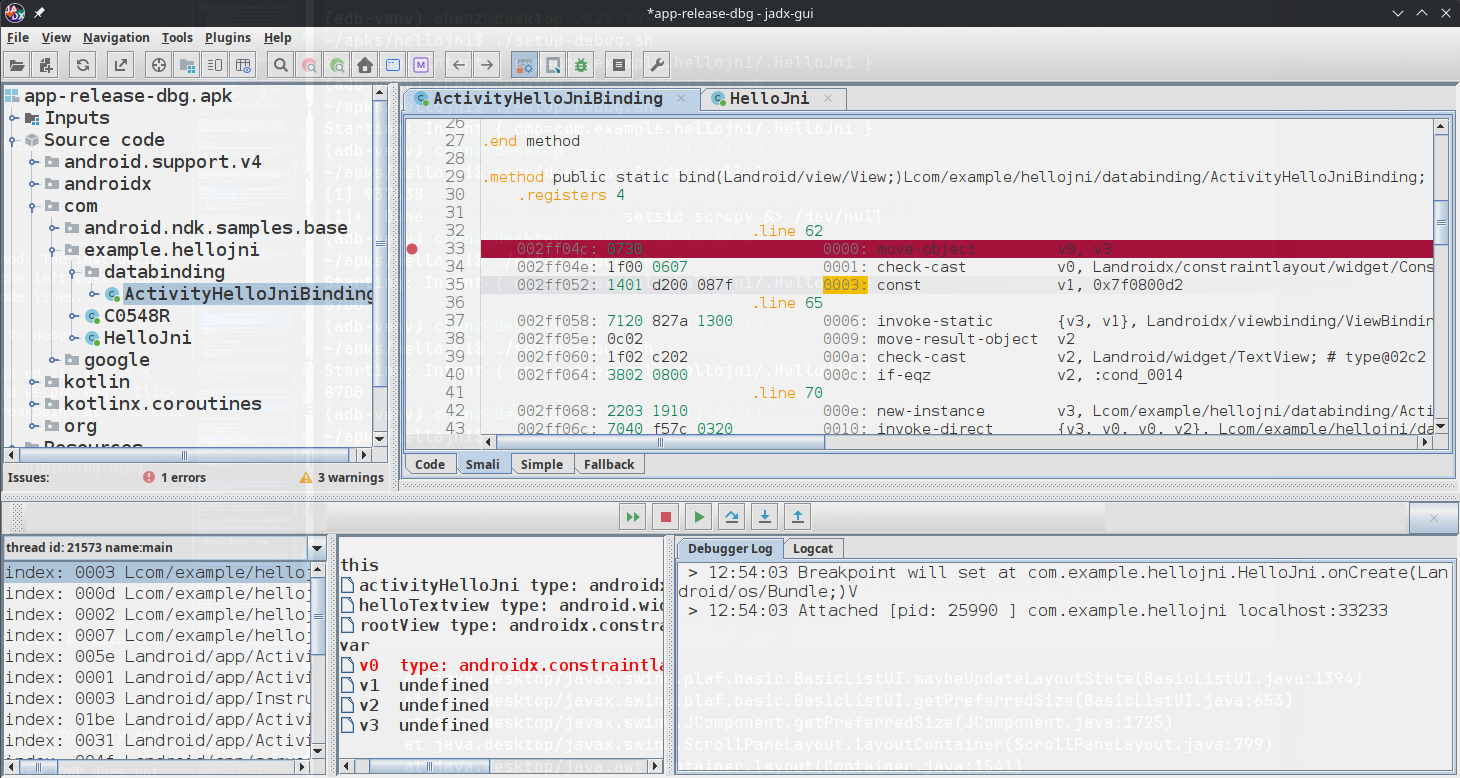
- At
BCI:0003, you can now see that thecheck-castinstruction set thev0in the bottom middle "watch" pane. I'd like to highlight that while we can see the type ofv0, JADX isn't actually able to provide a real value. (The lack of value is probably due to implicity vreg that isn't directly accessible via JDWP).
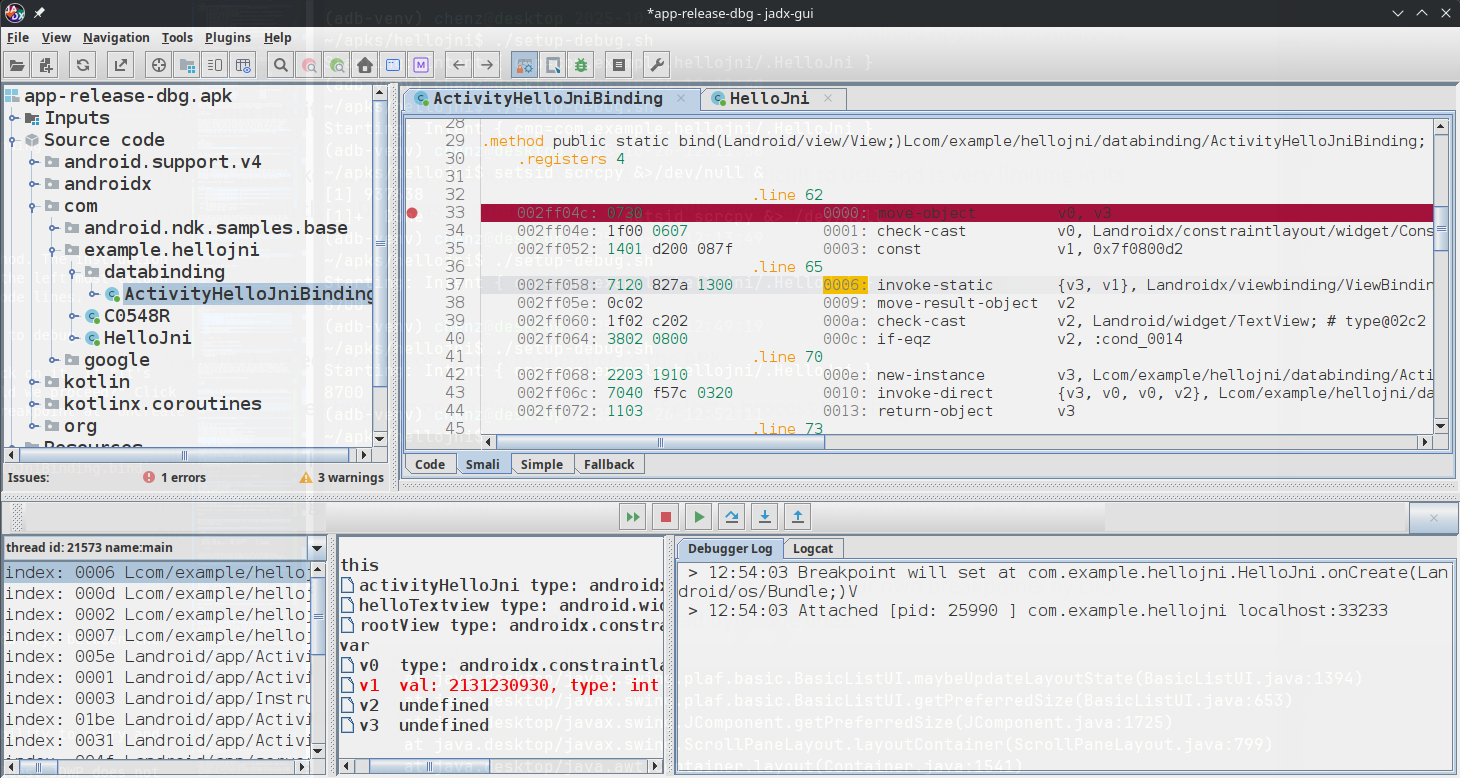
- Moving on to
BCI:6, we see that the previous instruction setv1to a constant value. The "watch" pane clearly shows you the value and the type (as it should).
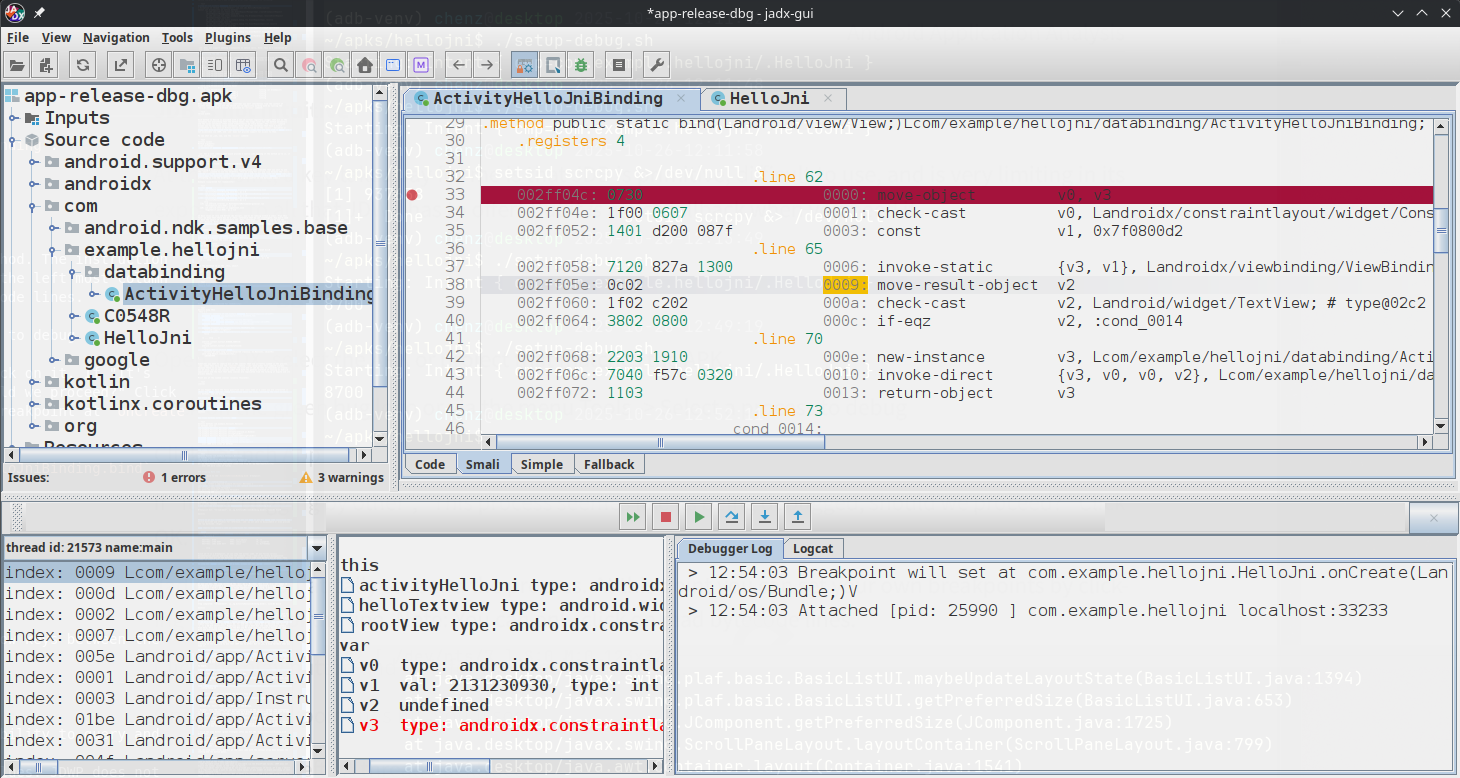
- In the previous instruction (
BC:0006), the code called a static method and returned. We could have chosen to "step into" that call if we wished. Instead I stepped over because I wanted to see the return value. But at this point, the return value itself is hidden away into memory our bytecode can not access. To access a method's return value, we must run this currentmove-result-objectinstruction.
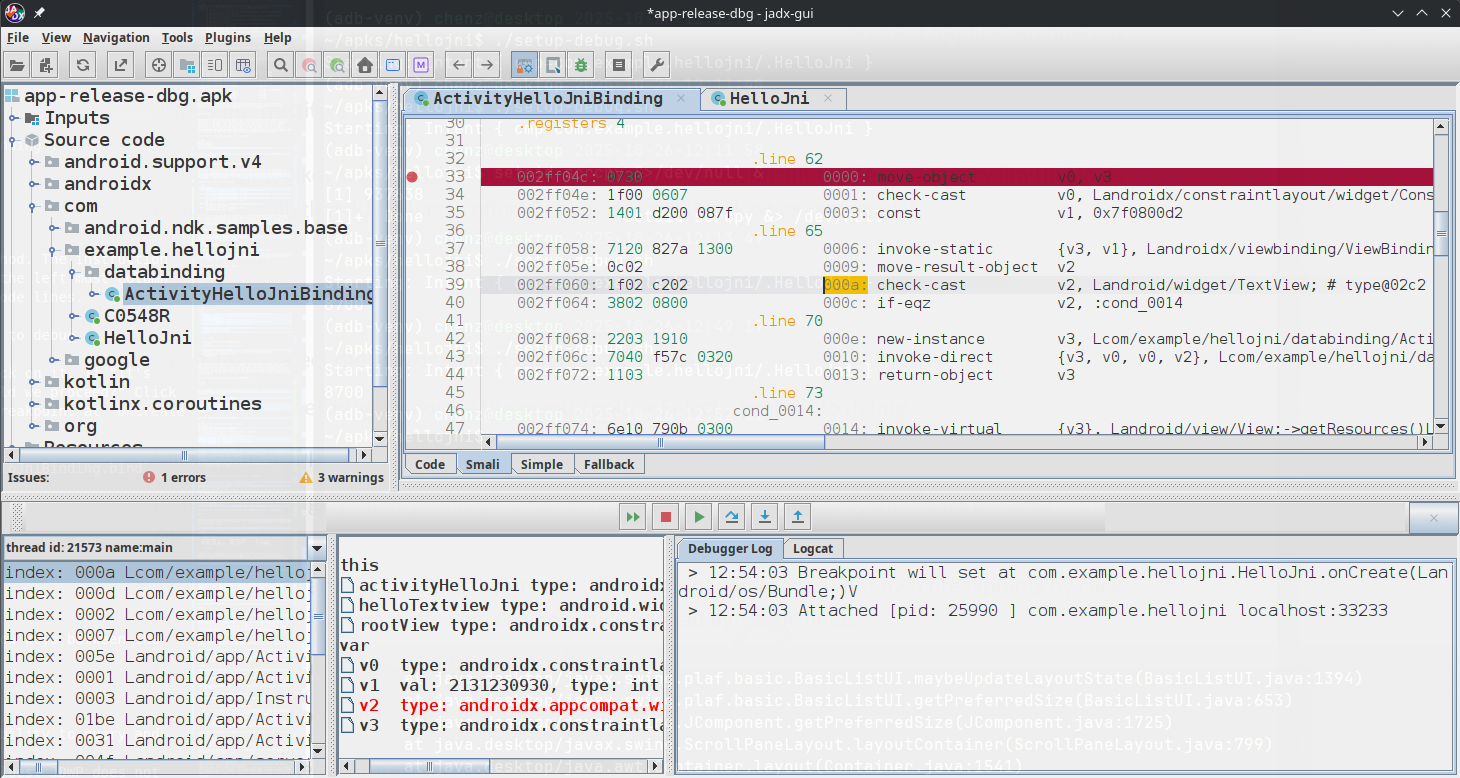
- After the
move-result-objecthas been executed, Dalvik has now set v2 to the return value of the static function that was called inBCI:0006. Once again, you can see the setting was successful because there is a type, but there is no value, no object id, or any other information we can use to chase down.
Issues:
- Jadx Thread Stack is not interactable ... even through there is the ability to query and look at each of the frames individually!
- Jadx Variable watch only sees what is available via the StackFrame values. JDWP does not expose the actual values in the vregs in Dalvik.
- Jadx variables that are exposed do not provide any information of value. If I saw a object in a register, maybe I want to see its field values or any number of depth searching of that object instance tree.
- Jadx logcat is a nice addition, but it needs a fuzzyfinder and I'd rather watch logcat in tmux anyway.
Wish list:
If only JADX had a JDB REPL, it would be a really awesome interface. That said, neither (sadly) have the ability to see the real values of vregs as Smali is executing.